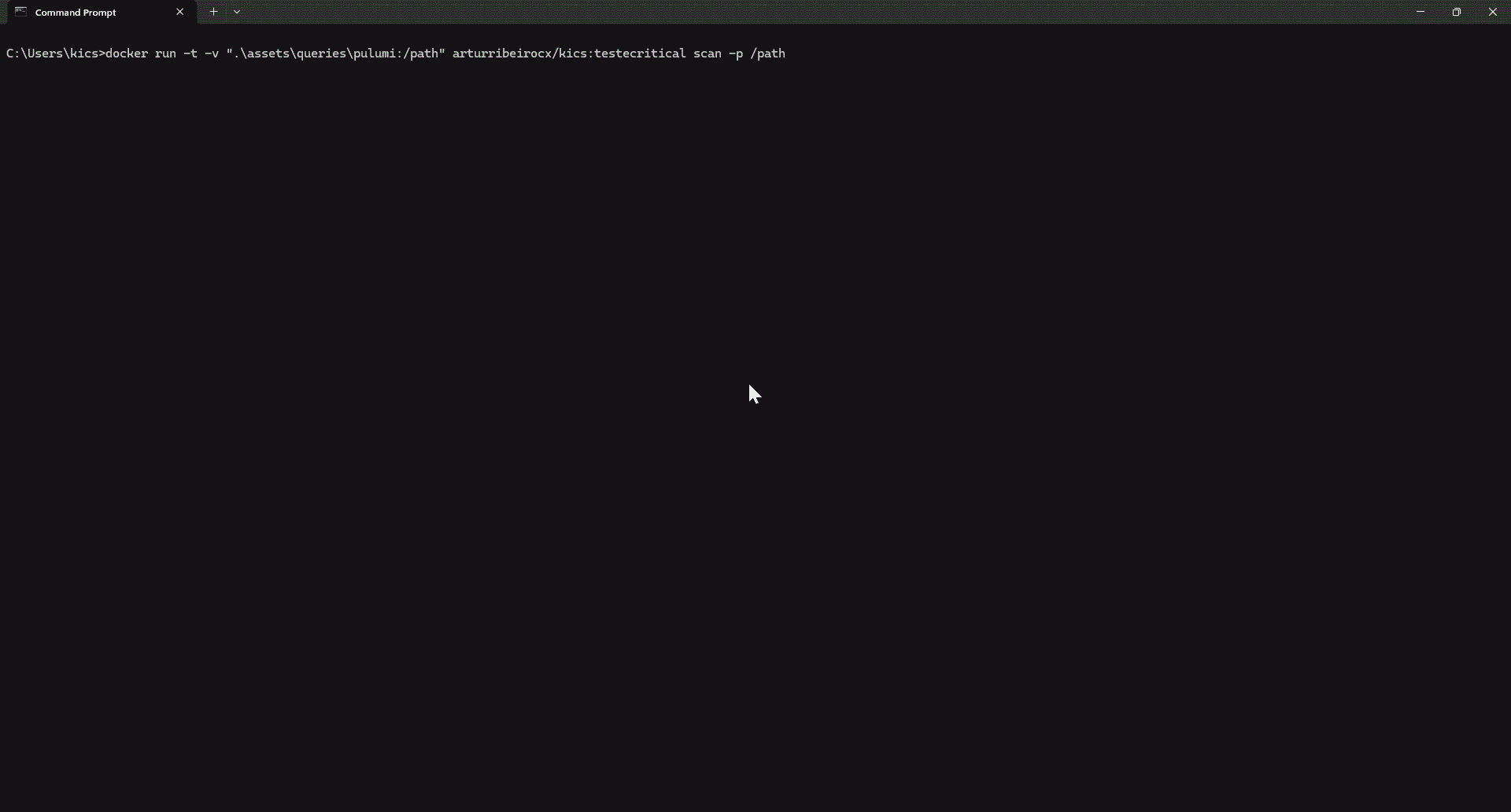Getting Started
Installation¶
There are multiple ways to get KICS up and running:
Docker¶
KICS is available as a Docker image with multiple variants to fit different use cases:
To scan a directory/file on your host you have to mount it as a volume to the container and specify the path on the container filesystem with the -p KICS parameter (see Scan Command Options section below)
Quick Start:
docker pull checkmarx/kics:latest
docker run -t -v "{path_to_host_folder_to_scan}":/path checkmarx/kics scan -p /path -o "/path/"
Available Image Variants:
| Tag | Base OS | Package Manager | Use Case |
|---|---|---|---|
latest, v{VERSION} |
Wolfi Linux | None | Default, lightweight image |
alpine, v{VERSION}-alpine |
Alpine Linux | apk |
When you need apk package manager |
debian, v{VERSION}-debian |
Debian | apt-get |
When you need apt-get package manager |
ubi8, v{VERSION}-ubi8 |
Red Hat UBI8 | yum |
Enterprise environments, Red Hat compatible |
You can see the list of available tags in dockerhub
Choosing the Right Image:
- For most users: Use
latest(default, smallest size) - If you need to install additional packages: Choose based on your preferred package manager:
alpineforapk addcommandsdebianforapt-get installcommandsubi8foryum installcommands in enterprise environments
ℹ️ UBI Based Images
When using UBI8 based image, the KICS process will run under the kics user and kics group with default UID=1000 and GID=1000, when using bind mount to share host files with the container, the UID and GID can be overriden to match current user with the -u flag that overrides the username:group or UID:GID. e.g:
docker run -it -u $UID:$GID -v $PWD:/path checkmarx/kics:ubi8 scan -p /path/assets/queries/dockerfile -o /path -v
Another option is rebuilding the dockerfile providing build arguments e.g: --build-arg UID=999 --build-arg GID=999 --build-arg KUSER=myuser --build-arg KUSER=mygroup
Build from Sources¶
- Download and install Go 1.16 (1.22 recommended) or higher from https://golang.org/dl/.
- Clone the repository:
-
Build the binaries:
or
4. Kick a scan!
Scan Examples¶
Scan a directory¶
docker run -t -v {path_to_host_folder_to_scan}:/path checkmarx/kics:latest scan -p /path -o "/path/"
Scan a single file¶
docker run -t -v {path_to_host_folder}:/path checkmarx/kics:latest scan -p /path/{filename}.{extension} -o "/path/"
Scan Example¶
Next Steps¶
- Understand how to configure KICS so you can have a better KICS experience.
- Explore KICS commands to see what you can do with KICS.
- Explore supported platforms to see which files you can scan with KICS.
- Explore the queries internals for better understanding how KICS works.
- Create a new query to learn how to create your own custom queries.
- Explore the output results format and quickly fix the issues detected.
- Contribute if you want to go the extra mile.